Organising your Teams
Did you know that you can easily rearrange how the Teams tiles are displayed on your screen? This can make it easier to find the Teams you need, especially if you are a member of a lot of Teams.
To reorder your teams, you just need to select a team and drag it around the canvas to the position where you want it.

If there is a Team you don’t want to see in your list, then you can hide it. Just click on the ellipsis (…) on the team tile and click Hide from the drop-down list.

If you need to get back into a Team that you have hidden, just click on Hidden Teams underneath your teams. You will be able to see and access all the Teams you have hidden.

If you want, you can filter your Teams by type. Just click on the filter arrow in the top right and choose the type of Team you want to see.

Switch to List View
If you would prefer to view your Teams as a list, rather than laid out as tiles, then you can switch to List View.
Click Teams

Click More options next to Join or create team
Select Switch view.

Under Layout, choose List.

If you change your mind about Grid view, select More options at the bottom of your teams list.
Click Switch view.
Under Layout, choose Grid.