SIMS Attendance sub-codes
In consultation with the DfE, SIMS now has a range of attendance subcodes which can be applied to the AM/PM session marks I (illness) and X, to enable schools to record additional COVID-19 reasons regarding a pupil/student’s absence.
The following subcodes can be recorded in the register in support of an I code:
- I01 – Illness
- I02 – Illness – Confirmed case COVID-19.
The following subcodes can be recorded in the register in support of an X code:
- X01 – non-compulsory school age
- X02 – Self-isolating – COVID-19 symptoms
- X03 – Self-isolating – COVID-19 contact inside school
- X04 – Self-isolating – COVID-19 contact outside school
- X05 – Quarantine – self-isolating
- X06 – Shielding as advised
- X07 – Government advice not to attend
This functionality is activated in SIMS through the application of the ‘SIMS Autumn 2020 – Consolidated Workstation Patch 3‘, which was released to North Yorkshire schools via SOLUS on Monday 8th February. The patch should have been automatically applied to all SIMS workstations in the school. You can check to see if it has been applied by right-clicking on a cell in a register and looking to see if the option ‘Enter Subcode‘ is present:

The following document provides further information on the sub-code functionality:
The reporting engine in SIMS has also been updated with the addition of two new fields:
- Subcode
- Subcode Description
Capita SIMS have made available a report definition file, (link below), that makes use of these new fields. You may find the report useful when filling in the daily DfE Education Setting Status form.
- Click on the above link to download the file ‘covid-19_-_daily_attendance_analysis_v3.rptdef‘.
- In SIMS go to Reports > Import, click on the yellow folder ‘Open‘ button and navigate to the location of the downloaded file.
- Select the file, click Open, and then click on the Import button.
The following screenshots illustrate the process involved in obtaining the totals from this analysis report:
1. In SIMS go to Reports > Run Report > Student > select the report and click Run

2. On the ‘Enter parameters‘ window ensure that the ‘Date for checking attendance codes‘ is set in line with the ‘Effective date‘ and click OK.

3. Set the Row value to Subcode_Description and the Column value to Year_taught_in_Code

4. The numbers required for the Education Setting Status form are displayed in the Total column. The report can be exported to Excel by clicking on the Copy to Excel button.