Change your video chat background
1. Start or or join a Teams meeting, from the Windows or Mac application (you can’t change your background on the web app at this point).
2. At the bottom of the screen, click or tap the three dots to go to your Meeting controls.
3. Select More actions > Show background effects. Either select Blur to blur your background, or choose from the available images to replace it.
4. You’ll be able to preview your background to see how it looks. If you like it, hit Apply. That’s it!
How to blur your background in Microsoft Teams
If you don’t necessarily want to use a fake background, but also don’t want people on your call seeing your kids wandering around or your less than professional backdrop then Teams has the answer.
Using a basic setting you can simply blur the background of your call while keeping yourself in focus.
The process of blurring your background is simple enough. When you’re about to start a call on Teams you’ll see a purple slider the bottom next to the video option. Simply use that slider to blur your webcam background before the call starts.
If you’re already on the call then you can just hover your cursor near the bottom of the call window and you’ll see a menu icon appear. Click that and select the “blur my background” option.
Using a default Teams background
If background blurring isn’t quite cutting it, then you can go a step further with the help of the default backgrounds available within Teams. There are a number of backgrounds to choose from whether simple office scenes or something a bit more luxurious.
To use a pre-installed Teams background is simple enough too. When you’re connecting to a call on Teams you’ll see an option with a slider next to the camera icon. Using that you can turn virtual backgrounds on and you’ll then get the ability to select the background of your choosing.