Logging in to Office 365 for the first time (MFA)
To ensure increased security when accessing your cloud email and data, a system called multifactor authentication is being used. In order to set this up, you will require access to a personal smart phone either Android or iPhone and the app Microsoft Authenticator. You will not need to use the app every time you access the system, but you will need it the first time you login to any new device. Please install the Microsoft Authenticator app on to your phone.
Logging into Office 365 for the first time
- Using a web browser, (e.g. Microsoft Edge, Google Chrome, Firefox, Opera) go to https://office365.com
- Sign in using your email address and your initial login password. For example
Email address: john.smith@schoolname.n-yorks.sch.uk
Then click next
Initial temporary password: password
You will be asked to update your password.

- Your new password must be longer than 7 characters in length, and a mixture of numbers and upper and lower case letters to create a strong password. You need to enter your initial password in the top box then your chosen password in the lower two boxes
- Click the Sign in button to continue.
- On the More information required window, click Next
- In the Additional security verification window, select Receive notifications for verification, click Setup
- Open the Microsoft Authenticator app on your smart phone, from the menu, click + Add account Then select Work or School account Scan the bar code image on the screen Click Next
- Back on the Additional security verification screen, next to the greyed out Set up button will read Mobile app has been configured for notifications and verification codes, click Next
- On the mobile phone a pop-up / notification from the Microsoft Authenticator app will be displayed called Approve sign-in, click APPROVE
- On the Additional security verification window click Finish
- You will be asked to log back in. Enter in your new password, and then click the Sign in.
- In the Stay signed in window, select Yes if this is your work device.
- You will now have access to https://office.com
- Select the Outlook app to access your e-mail
- On the Outlook Web App, you are required to select your Language and Time Zone Select the (UTC) Dublin, Edinburgh, Lisbon, London Time zone.
- Then click Save