Opening an Office 365 Encrypted Email in NYCC Mail
The below instructions are for NYCC staff to direct them through opening encrypted emails from schools who are using Office 365 encryption.
Emails from schools will continue to arrive in your usual inbox as they usually do.

When an email arrives from a school that is encrypted using Office 365, the email you receive will look like the image on the right. Click on “read the message”.

Your web browser will open and your available options for accessing the message will appear, just as they do in the image on the right. Click “sign in with a one time passcode”.

You will then see the screen on the right, which confirms an email has been sent to your account with a one time passcode. Check your emails for this code and allow a few moments for it to appear.
If you use multiple accounts, the account with the one time passcode will be the same account as the one you received the encrypted email through. This screen will confirm which account the email has gone to.

Copy and paste the code in your email into the one time passcode box. If you are the only person who uses your machine you can check the box to keep signed in for 12 hours, this will prevent you having to go through this process every time you receive an encrypted email.

You will then be able to view the encrypted email as shown on the right, if the email has an attachment you will be able to preview or download it.