Recording a meeting
- Start or join the meeting.
- To start recording, go to the meeting controls and select More options > Start recording.
- To stop recording, go to the meeting controls and select More options > Stop recording
- Everyone in the meeting is notified that recording has started.The meeting notification is also posted to the chat history.Note: You can’t make multiple recordings of the same meeting at the same time. If one person starts recording a meeting, that recording will be stored on the cloud and available to all participants.
- To stop recording, go to the meeting controls and select More options > Stop recording
- The recording is then processed (which could take awhile) and saved to Microsoft Stream, and then it’s ready to play.
- The person who started the recording receives an email from Microsoft Stream when the recording is available. It also shows up in the meeting chat—or in the channel, if you’re meeting in a channel.
Notes:
- In addition to storing the recording on Microsoft Stream, we’ll provide a link to the recording in the meeting chat which is available for seven days.
- For now, guests and external attendees can only view the recording if it’s explicitly shared with them.
Privacy
When a meeting recording starts, Teams shows a notification to all participants on the Teams desktop, web, and mobile apps, as well as to people who joined via phone.
In some places, you legally need to get everyone’s permission before you can record them. Make sure you know the rules before you start.
For more information, see the Microsoft Privacy Statement.