Teams Files
Click Files on the left to see all files shared across all of your teams.
Files in a Team and Channel
Click Files at the top of a channel to see all files shared in that channel.
Click More options … next to a file to see what you can do with it.In a channel, you can instantly turn a file into a tab at the top!
Manage Files

Click new to create new Microsoft file or a folder
Click upload to upload a file from your PC
Edit Files
Click on any Microsoft Files to edit them within Teams live!
Comment and Chat about the files
Update March 26: Temporary feature adjustment during the Covid-19 outbreak
For students and teachers working with Office documents in Microsoft Teams, Microsoft are beginning to roll out a temporary change where there will be an additional step in order to edit a document. This is a change from current behavior that allows users to go straight to edit mode when clicking on a document in the “Files” tab of a channel, a conversation, or from inside an assignment.
In all cases, upon clicking on the document, users will first see the document in view mode – they will be able to see the document content, but not make changes.
In order to edit the document, users need to click on the options in the top right of the white bar above the document content and select “Open in Browser” or (for users with Office for Windows installed on their device) “Open in Desktop App”. This will open the document in Office in a separate window from Teams and allow the user to make changes.
This behaviour also applies to OneNote in Teams. OneNote in Teams will be read-only for commercial and education tenants. To edit, please use OneNote for the web or the OneNote desktop app.
For further updates see – Whats New in Microsoft Teams
Share a file in chat

Click Attach under the box where you type messages, select the file location and then the file you want.
Depending on the location of the file, you’ll get options for uploading a copy, sharing a link, or other ways to share.